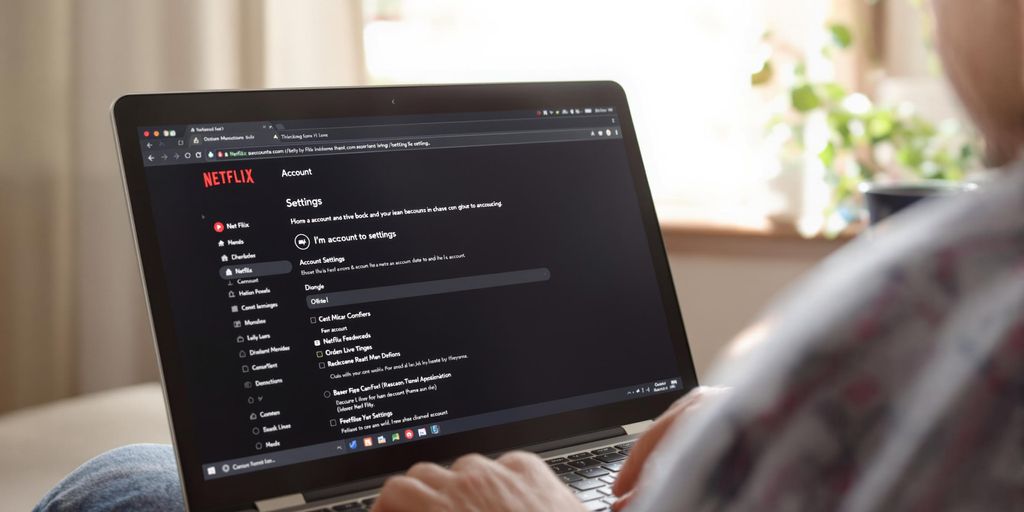Understanding The Netflix Cancellation Process
Overview Of Cancellation Options
So, you’re thinking about pulling the plug on your Netflix account, eh? Fair enough. Before you do, it’s good to know what your options are. Netflix offers a pretty straightforward cancellation process, but how you cancel might depend on how you signed up. If you went directly through Netflix, you can cancel via their website or the mobile app. But, if you subscribed through a third-party – like Apple, Google, or your cable provider – you’ll need to cancel through them. Each provider has its own cancellation process, so check your account or contact their customer service for help.
What Happens After Cancellation
Alright, so you’ve hit that cancel button. What happens next? Well, your Netflix account will stay active until your current billing period wraps up. You won’t get charged again unless you decide to restart your membership. Netflix is pretty good about holding onto your profile info, viewing history, ‘My List’, and settings for about 10 months after you cancel. So, if you jump back in within that time, you can pick up right where you left off. It’s worth mentioning that Netflix will hold on to your viewing history for 10 months after you cancel, so if you decide to resubscribe within that time, you won’t have to go digging for your favourite shows or movies.
Important Considerations Before Cancelling
Before you go cancelling Netflix, there are a few things to think about. Cancelling Netflix will depend on where you need to save and what kind of entertainment you’re after. There’s no denying that Netflix is one of the more expensive streaming services out there — especially if you’re unwilling to take the ad-supported route. And with diminishing content quality, it might be worthwhile waiting for truly unmissable shows and movies before reactivating your subscription.
- Billing Cycle: Keep an eye on your billing cycle. You can usually keep watching until the end of the period you’ve already paid for.
- Content Availability: Think about whether you’ll miss any shows or movies that are only on Netflix. Maybe there’s a series you’re halfway through.
- Alternatives: Have you looked at other streaming services? There might be cheaper options that suit your needs better.
Logging Into Your Netflix Account
Accessing Your Account
Okay, so you want to cancel Netflix, eh? First things first, you’ve gotta actually get into your account. Seems obvious, but hey, we’ve all been there, staring blankly at the login screen. The main thing is to head over to the Netflix website or open the app on your device. You’ll need your email address (or phone number) and password handy. If you’re already logged in on a device, great! Skip ahead. If not, time to put those brain cells to work and remember your credentials.
Using Different Devices
Netflix is pretty good about letting you log in from just about anywhere. You can use your computer, your phone, your tablet, your smart TV, even your gaming console. The process is mostly the same: open the app or go to the website, and enter your login details. Just remember, you can’t cancel your account through the Netflix app on some Smart TVs, or if your subscription is through a partner like Optus. You’ll need to use a web browser for that.
Troubleshooting Login Issues
Right, so you’re having trouble logging in? Don’t stress, it happens. Here’s a few things to try:
- Double-check your email and password: Make sure you’re typing them correctly. Passwords are case-sensitive, so watch out for those sneaky capital letters.
- Password reset: If you’ve forgotten your password, click the ‘Forgot Password’ link and follow the instructions. Netflix will send you an email to reset it.
- Check your internet connection: A dodgy internet connection can sometimes prevent you from logging in. Make sure you’re connected to Wi-Fi or have a stable mobile data connection.
- Account on hold: If you’ve had billing issues in the past, your account might be on hold. Check your email for any notifications from Netflix about payment problems.
- Contact Netflix support: If you’ve tried everything else and still can’t log in, it might be time to get in touch with Netflix support. They can help you sort out any account-specific issues.
Navigating To Your Profile Settings

Okay, so you’re logged into Netflix and ready to make some changes. Finding your profile settings is usually pretty straightforward, but sometimes things can be a bit hidden depending on what device you’re using. Let’s break it down.
Finding Your Profile Icon
Alright, first things first, you need to spot your profile icon. It’s usually in the top-right corner of the screen on most devices. This icon is your gateway to all things account-related. Click on it, and a dropdown menu should appear. If you’re on a TV, you might need to use your remote to navigate up to the top of the screen. Sometimes, the profile icon is a bit small, so keep your eyes peeled!
Understanding Profile Management
Once you’ve clicked on your profile icon, you’ll see a few options. One of them should be something like "Manage Profiles" or just your profile name. This is where you can tweak things like your profile picture, viewing restrictions, and language settings. It’s also where you can add or remove profiles if you’re sharing your account with family or mates. If you’re trying to update your Netflix Household settings, this isn’t quite the right place, but it’s good to know what’s here.
Switching Between Profiles
If you’re sharing your Netflix account, you’ll probably need to switch between profiles quite often. To do this, just go back to the main Netflix screen and look for the "Who’s Watching?" screen. From there, you can select the profile you want to use. Easy peasy! Just remember that each profile has its own viewing history and recommendations, so make sure you’re on the right one before you start binge-watching.
Initiating The Cancellation
Steps To Start Cancellation
Okay, so you’re ready to ditch Netflix. The first thing you’ll want to do is get onto the Netflix website or app. Once you’re logged in, you’ll need to find your account settings. This is usually under your profile icon. From there, look for something like "Account" or "Membership & Billing". The exact wording might change, but it’s usually pretty obvious.
Choosing Your Cancellation Method
How you cancel depends on how you signed up. Did you go directly through Netflix, or through a third party like Apple or your mobile provider? If it’s the latter, you’ll need to cancel through them, not Netflix. Check your billing info on your account page to see who’s charging you. If it’s Netflix, you can cancel directly on their site. If it’s someone else, you’ll need to head over to their platform to manage your subscription. It’s a bit annoying, but it’s how they get ya!
Confirming Your Decision
Netflix doesn’t want you to leave, so they’ll probably try to guilt-trip you a bit. They might show you what you’ll miss or offer you a cheaper plan. If you’re sure you want to cancel, look for the "Cancel Membership" button and click it. You’ll likely have to confirm your decision one or two more times. Just keep clicking through until you get a confirmation message. After cancelling, your account will remain active until the end of your current billing cycle. Netflix will then send you a confirmation email. Keep that email for your records, just in case!
Cancelling Netflix Via The Website
Alright, so you’re thinking of pulling the plug on your Netflix subscription via the website? It’s a pretty straightforward process, thankfully. Here’s the lowdown on how to do it.
Step-By-Step Guide
Okay, let’s get into the nitty-gritty. Cancelling via the website is probably the most common way to do it. First things first, you’ll need to log in. Make sure you’re using the correct email and password. Once you’re in, here’s what you do:
- Hover over your profile icon in the top right corner. A little menu should pop up.
- Click on "Account". This will take you to your account settings.
- Scroll down until you see the "Membership & Billing" section. There should be a big, obvious "Cancel Membership" button. Click it.
- Netflix might try to guilt-trip you with reasons to stay, but just ignore them (or don’t, if they’re convincing!).
- Click "Finish Cancellation" to confirm. That’s it!
What To Expect During Cancellation
Once you hit that cancellation button, Netflix will confirm that your membership is ending. You’ll still be able to watch until the end of your current billing period. So, if you’ve just paid for the month, you’ve still got a few weeks of bingeing left. After that, though, access is cut off. You can always reactivate your account later if you change your mind.
Final Confirmation Process
After you’ve cancelled, Netflix will send you an email confirming the cancellation. Keep this email for your records, just in case. Also, it’s worth checking your bank statement in the next month or two to make sure you aren’t still being charged. While it’s rare, billing errors can happen. If you spot anything dodgy, contact Netflix support straight away. They’re usually pretty good at sorting things out. And that’s all there is to Netflix cancellation via the website!
Cancelling Netflix On The Mobile App
Okay, so you’re ditching Netflix via your phone or tablet? It’s pretty straightforward, thankfully. The mobile app experience is similar to using a browser, but let’s break it down.
Navigating The App Interface
First things first, you’ll need to open the Netflix app on your device. Make sure you’re logged in with the correct profile. The interface is usually pretty clean – you’ll see your profile icons at the top or in a side menu. Tap on the profile you want to manage. From there, you’re looking for the account settings, which might be hidden under a menu icon (usually three lines or dots). It’s all about poking around until you find the right spot.
Steps For Mobile Cancellation
Alright, here’s the nitty-gritty. Once you’re in your account settings, look for something like "Account" or "Membership & Billing". Tap on that, and you should see an option to "Cancel Membership". If you signed up via Netflix directly, this will take you through the cancellation process. If you signed up through a third party (like Apple or Google), it might redirect you to their respective app store subscriptions page. Here’s a quick rundown:
- Tap your profile icon.
- Go to "Account" then "Membership & Billing".
- Select "Cancel Membership".
- Follow the prompts to confirm.
Post-Cancellation Options
After you’ve cancelled, you’ll usually get a confirmation email. You can still watch Netflix until the end of your current billing period. After that, your access will be cut off. If you change your mind, you can reactivate your account within a certain timeframe (usually 10 months), and your viewing history will still be there. If you cancel membership, you can always resubscribe later if you get the urge to binge-watch something new.
Alternative Cancellation Methods
Sometimes, cancelling Netflix isn’t as straightforward as hitting a button on their website. You might find yourself in a situation where you need to explore other avenues. Let’s look at some alternative ways to cancel your Netflix subscription.
Using Third-Party Services
If you signed up for Netflix through a third party, like Apple, Google, or your telco, you’ll need to cancel directly through them. Netflix often doesn’t manage the billing in these cases, so going through your Apple subscriptions, for example, is the way to go. Here’s a quick rundown of how to do it with some common providers:
- Apple (iPhone/iPad): Go to Settings > Your Name > Subscriptions > Netflix > Cancel Subscription.
- Google Play: Open the Google Play Store > Menu > Subscriptions > Netflix > Cancel.
- Amazon: Go to Your Account > Memberships & Subscriptions > Netflix > Cancel Subscription.
Contacting Customer Support
If you’re having trouble cancelling online or through a third party, contacting Netflix customer support is a good option. They can guide you through the process and help resolve any issues you might be facing. You can usually reach them via phone, live chat, or email. Be prepared to provide your account details for verification.
Exploring Account Management Options
Before you cancel, it’s worth checking out all the account management options Netflix offers. You might be able to downgrade your plan to a cheaper option or even pause your subscription temporarily. This could be a better solution than cancelling altogether if you’re just looking to save some money for a while. Remember that if you are on the Netflix DVD plan you will need to cancel it separately.
Understanding Your Billing Cycle
When To Cancel For Maximum Savings
Okay, so you’re thinking about pulling the plug on Netflix, eh? Smart move to think about your billing cycle first. The golden rule is to cancel just before your next billing date. This way, you get to enjoy Netflix right up to the last minute without paying for another month you won’t use. Netflix doesn’t usually offer refunds for partial months, so timing is everything. Check your account page; it’ll tell you exactly when you’re due to be billed next. If you’re billed through a third party (like Apple), you’ll need to check their billing system instead.
Impact Of Cancellation Timing
Cancelling mid-month? You’ll still have access until the end of your current billing period. It’s not like they cut you off the second you hit that cancel button. But, if you cancel after your billing date, you’re stuck paying for another month, even if you don’t watch a single thing. So, mark that date on your calendar! Also, remember that Netflix keeps your viewing history for about 10 months. If you resubscribe within that time, you won’t have to go digging for your favourite shows again.
Billing Cycle FAQs
Got some burning questions about Netflix billing? Here are a few common ones:
- Can I pause my subscription? Netflix does let you pause, but only for a month.
- How do I know when I’m billed? Check the ‘Membership & Billing’ section on your account page. It’s all there.
- What if I’m billed through a third party? You’ll need to cancel through them, not directly through Netflix. Look for a message like "Billed through Apple" on your account page to figure out who’s charging you.
What To Do After Cancelling
So, you’ve hit that cancel button. What now? It’s not just about saying goodbye to endless streaming. There are a few things to keep in mind after you cancel your Netflix account. Let’s run through them.
Accessing Your Viewing History
Even after you cancel, Netflix holds onto your viewing history for a while. They keep it for 10 months, actually. This is handy if you decide to resubscribe later. You won’t have to start from scratch trying to remember what you were watching. You can find your viewing history in your account settings if you reactivate within that time. It’s all still there, waiting for you. I think that’s pretty neat.
Reactivating Your Account
Changed your mind? No worries! Reactivating your Netflix account is pretty simple. Just log back in with your old details. Because they keep your data for 10 months, everything should be as you left it. Your profiles, your watch list, all of it. It’s like you never left. If it’s been longer than 10 months, though, you’ll have to set up a new account. Here’s a quick rundown:
- Log in with your old email and password.
- Follow the prompts to reactivate your subscription.
- Choose a new plan if you want to change it.
Exploring Other Streaming Options
Okay, so maybe you cancelled Netflix to try something new. There are heaps of other streaming services out there. From Stan to Disney+ to Amazon Prime Video, there’s something for everyone. Each has its own strengths, so it’s worth checking out a few to see what suits you best. Here are some popular alternatives:
- Stan: Great for Aussie content and some exclusive shows.
- Disney+: Perfect for families and fans of Marvel, Star Wars, and Pixar.
- Amazon Prime Video: Bundled with Amazon Prime, offering a mix of movies and TV shows, plus free shipping. Don’t forget to check out Netflix DVD plan if you’re after physical media!
Common Issues During Cancellation
Troubleshooting Cancellation Problems
Alright, so you’re trying to ditch Netflix, but things aren’t going smoothly? You’re not alone. Sometimes the cancellation process can be a bit of a headache. One common issue is not being able to find the cancellation button. It can be hidden away in the account settings, especially if you’re using a mobile device. Make sure you’re logged in with the correct profile, too. Another thing to check is whether your account is on hold or suspended for some reason. If that’s the case, you might need to sort that out before you can cancel. Also, if you signed up through a third-party provider, like Apple, you’ll need to cancel through them, not directly through Netflix. Here’s a quick checklist:
- Are you logged in with the right profile?
- Is your account active and not on hold?
- Did you sign up through a third party?
Dealing With Subscription Confusion
Subscription confusion is real! Maybe you’ve got multiple accounts, or you’re not sure when your billing cycle ends. It happens. A lot of people get tripped up by the billing cycle, thinking they’ll get a refund if they cancel mid-month – usually, you won’t. You’ll still have access until the end of your current billing period. Another common issue is forgetting you’ve got a Netflix DVD plan (if you’re in the US, that is) and only cancelling your streaming subscription. Those are separate, so make sure you cancel both if you want to stop everything. Also, if you’re sharing an account, remember that only the account holder can cancel the whole thing. If you’re just an extra member, you can remove yourself, but you can’t cancel the entire subscription.
Contacting Support For Help
If you’ve tried everything and you’re still stuck, don’t be afraid to reach out to Netflix support. They’re usually pretty helpful, even if it takes a bit to get through to someone. Before you contact them, have your account details ready, like your email address and billing information. Be clear about the problem you’re having, and what steps you’ve already taken to try and fix it. Sometimes, they might offer you a discount or a different plan to try and keep you as a customer, so be prepared for that. If you’re cancelling because of AI in advertisements, you can let them know that’s why. They might not change their policy, but it’s good to make your voice heard. And if all else fails, take screenshots of any error messages or confusing information – it can help them understand what’s going on and sort things out faster.
Keeping Your Netflix Account Active
Sometimes you don’t want to fully cancel Netflix, you just need a break or a cheaper option. Luckily, Netflix has a few ways to keep your account alive without paying full price or cancelling completely. Let’s look at some options.
Downgrading Your Plan
One of the easiest ways to save money is to downgrade your plan. Maybe you don’t need 4K anymore, or you’re happy to watch on one screen at a time. Downgrading can significantly reduce your monthly bill. Here’s a quick look at potential plan options (prices as of 2025, and they might change!):
| Plan | Price (AUD) | Screens | Resolution |
|---|---|---|---|
| Basic with Ads | $6.99 | 1 | 720p |
| Standard | $16.99 | 2 | 1080p |
| Premium | $22.99 | 4 | 4K |
To downgrade, just go to your account settings and choose a different plan. It’s pretty straightforward.
Pausing Your Subscription
Netflix doesn’t officially have a pause feature like some other streaming services. However, there’s a workaround. You can cancel your subscription, and Netflix will keep your viewing history and preferences for 10 months. If you resubscribe within that time, you can pick up right where you left off. It’s not a true pause, but it’s close enough.
Exploring Temporary Holds
While Netflix doesn’t offer a formal "temporary hold," consider this: cancelling right before your billing cycle ends gives you access until the end of that period. Then, you can resubscribe when there’s something you really want to watch. It requires a bit of planning, but it works. Just remember to set a reminder to resubscribe so you don’t miss out!
Final Thoughts On Netflix Cancellation

Reflecting On Your Decision
So, you’ve gone through with cancelling your Netflix account. How do you feel about it? It’s a pretty common thing these days, especially with so many streaming services popping up. Think about why you cancelled in the first place. Was it the cost? The lack of new shows that grabbed you? Or maybe you just weren’t using it enough. Whatever the reason, it’s good to take a moment to reflect on whether it was the right call for you.
Exploring Alternatives
Just because you’ve ditched Netflix doesn’t mean you have to give up on streaming altogether. There’s a stack of other options out there, each with its own pros and cons. You could check out:
- Stan: A solid Aussie option with a good mix of local and international content.
- Disney+: Great if you’re into Marvel, Star Wars, or have kids.
- Amazon Prime Video: Often bundled with free shipping, plus they’re making some decent original shows these days.
- Apple TV+: Has a smaller library, but some of their shows are top-notch.
It’s worth having a look around to see what else is on offer. Maybe even grab a free trial or two.
Staying Updated On Netflix Changes
Netflix is always changing things up – new shows, price hikes, different plans. Even though you’ve cancelled, it’s worth keeping an eye on what they’re doing. They might introduce a new plan that suits you better down the track, or finally release that show everyone’s been talking about. You can always reactivate your account if something catches your eye. Who knows, maybe you’ll be back!
Wrapping It Up
So, there you have it! Cancelling your Netflix account in 2025 isn’t as tricky as it might seem. Just follow those steps, and you’ll be done in no time. Whether you’re looking to save some cash or just need a break from binge-watching, it’s all pretty straightforward. Remember, if you change your mind, Netflix keeps your viewing history for a while, so you can jump back in without losing your place. Good luck, and happy streaming—or not!
Frequently Asked Questions
How do I cancel my Netflix account?
To cancel your Netflix account, log in to your account on a web browser or mobile device. Then, go to your profile settings and look for the cancellation option.
Can I cancel Netflix through my Smart TV?
No, you cannot cancel your Netflix subscription using the app on a Smart TV. You need to use a web browser or the mobile app.
What happens to my account after I cancel?
After you cancel, you can still use your account until the end of your billing period. Netflix keeps your viewing history for 10 months in case you want to come back.
Is there a way to pause my Netflix subscription?
Yes, you can pause your subscription for a month. This lets you keep your account without paying, but you won’t be able to watch anything during that time.
What if I signed up for Netflix through a third-party service?
If you signed up through a third party, like a cable provider, you need to cancel through that service instead of directly with Netflix.
Will I get a confirmation after cancelling?
Yes, once you cancel, you will receive a confirmation email to the address linked to your Netflix account.
Can I change my Netflix plan instead of cancelling?
Absolutely! If you want to lower your costs, you can change your plan to a cheaper option instead of cancelling.
What should I do if I have trouble cancelling?
If you have issues cancelling your account, you can contact Netflix customer support for help.